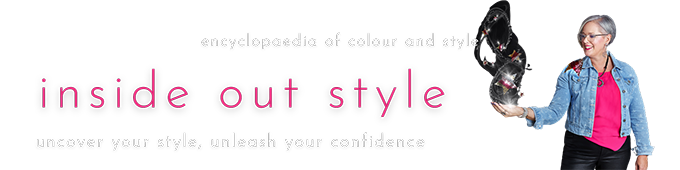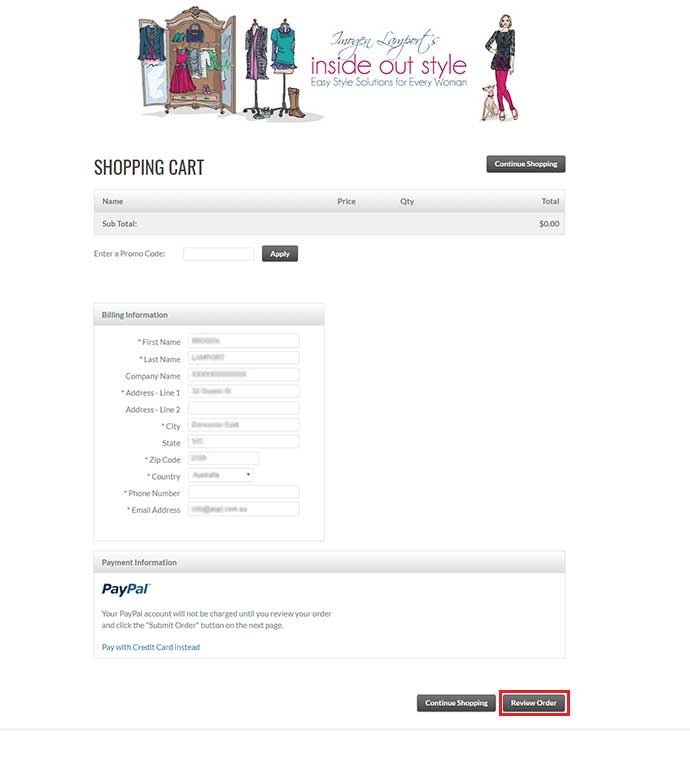Sometimes email providers confuse our emails for junk, and send our emails straight to your junk (or spam) folder (how rude!).
If you find that our emails are not reaching your inbox, please follow the below step-by-step instructions to whitelist our email address, to ensure our emails reach your inbox in future.
Apple iPhone / iPad
- Open the email.
- Tap the sender’s name in the From line.
- On the next screen, tap Create New Contact.
- Tap Done.
Microsoft Outlook 2013
- Right-click on the email that you would like to add to your safe sender list
- Hover over Junk and then click the option Never Block Sender.
Android
- Tap to open the email.
- Tap the icon next to the email address.
- Tap OK.
Apple Mail
- Right-click on the sender’s email address.
- Select Add to Contacts or Add to VIPs.
Gmail
- Click and drag the email into the Primary tab.
- Click Yes to confirm
Outlook.com (formerly Hotmail)
- Open the email.
- Click the Add to contacts link
Yahoo! Mail
- Right-click the email.
- Select Add Sender to Contacts.
- Click Save.
If there is no good on trying the instructions above, kindly email us at [email protected] so our support tech can look into it.